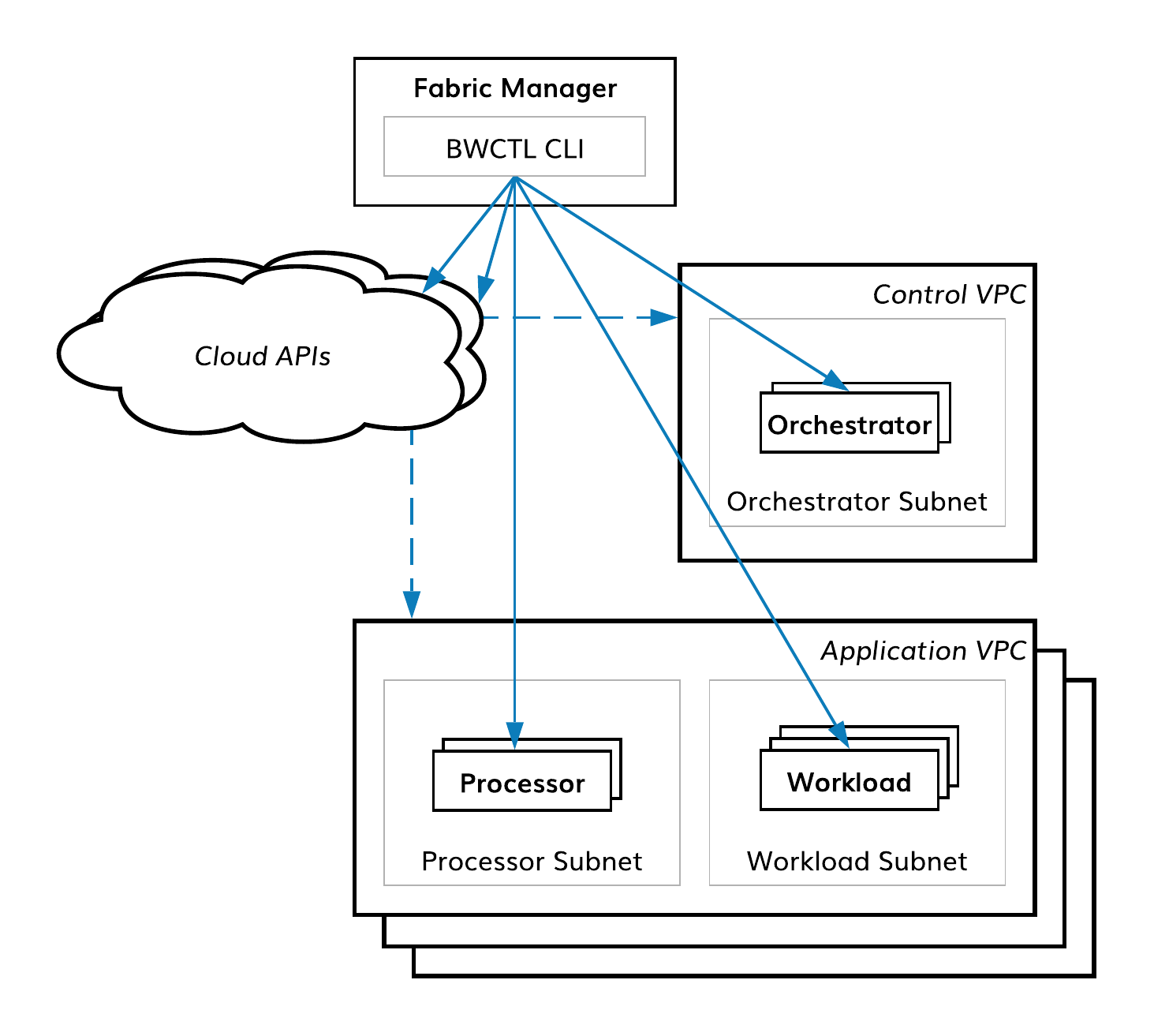BWCTL CLI Manual¶
About BWCTL¶
BWCTL is a command line interface (CLI) tool that enables you to interact with public clouds using commands from your shell. The tool offers all the functionality required for SIF component management. With BWCTL you can build your fabric from scratch by setting up VPCs, orchestrator nodes, processor nodes, and workload nodes.
BWCTL tool comes preinstalled on your fabric manager node. To use BWCTL tool, access your fabric manager node from any Linux, macOS, or Windows machine.
To run the commands, you will need a terminal window with an SSH client:
- MacOS – Use Terminal application with built-in SSH client.
- Linux – Use your favorite terminal window with built-in SSH client.
- Windows 10 – If you haven’t already enabled an SSH client to use with PowerShell, PuTTY is an easy alternative. PuTTY can act as both your terminal window and your SSH client.
When creating the fabric manager in a public cloud, you are able to specify how you would like to access the virtual machine using SSH. That is, you may specify a username and password or a public key. Use these credentials to log into your VM.
However, BWCTL tools run under the username ubuntu. If you have created a
different username during VM creation, simply su into ubuntu before proceeding:
jsmith@my-fabric-manager:~$ sudo su - ubuntu
BWCTL enables you to install fabric components and configure them. You can
show, create, update, start, stop, and delete
components of the service interconnection fabric: fabric, vpc,
orchestrator, processor, workload. Also, the tool allows you to
perform the same operations in batch mode i.e., on a grouping of fabric
components.
Upgrading BWCTL¶
BWCTL tool comprises two packages: one with business logic, called bwctl,
and another with resource templates, called bwctl-resources.
You can upgrade the bwctl package already installed on your fabric manager
to the latest version in the family by running the command:
]$ pip3 install --upgrade bwctl
Verify that the bwctl package installed correctly by running the command:
]$ bwctl --version
bwctl/0.7.1
To upgrade the bwctl-resources package, run the command:
]$ pip3 install --upgrade bwctl-resources
Verify that the bwctl-resources package installed correctly by running the command:
]$ bwctl-resources --version
bwctl-resources/0.7.1
Configuring BWCTL¶
Configuring BWCTL after installation¶
Before you can start using BWCTL for fabric deployment, you must configure the tool with your cloud credentials.
First, start the BWXTL initalization process by running the command:
]$ bwctl init
You should see this output:
[2019-09-25 17:30:12.156] Welcome to bwctl initialization
[2019-09-25 17:30:12.156] Fabric manager
[2019-09-25 17:30:12.156] Company name (value is required):
In interactive mode, provide all required values when prompted.
Note
Press <Enter> to accept the default values.
After the initialization you should have a configuration similar to:
[2019-09-25 17:30:12.156] Welcome to bwctl initialization
[2019-09-25 17:30:12.156] Fabric manager
[2019-09-25 17:30:12.156] Company name (value is required): myorg3
[2019-09-25 17:30:30.113] Global
[2019-09-25 17:30:30.113] Cloud providers credentials file [~/.bwctl/credentials.yml]:
[2019-09-25 17:30:34.004] DNS hosted zone (value is required): poc.bayware.io
[2019-09-25 17:30:37.325] Debug enabled [true]:
[2019-09-25 17:30:42.062] Production mode enabled [true]:
[2019-09-25 17:30:44.548] Marketplace images to be used [false]:
[2019-09-25 17:30:48.624] Components
[2019-09-25 17:30:48.624] Family version [1.2]:
[2019-09-25 17:30:51.959] Cloud storage
[2019-09-25 17:30:51.959] Store bwctl state on AWS S3 [false]:
[2019-09-25 17:30:58.786] Store terraform state on AWS S3 [true]:
[2019-09-25 17:31:05.633] AWS S3 bucket name [terraform-states-sandboxes]:
[2019-09-25 17:31:12.933] AWS region [us-west-1]:
[2019-09-25 17:31:15.876] SSH keys
[2019-09-25 17:31:15.876] SSH Private key file []:
[2019-09-25 17:31:21.268] Configuration is done
To view the file with your cloud provider credentials, cat to where the cloud
credentials.yml file was specified during the initialization by running the
command with the path to the file–in this example
/home/ubuntu/.bwctl/credentials.yml –as argument:
]$ cd /home/ubuntu/.bwctl/credentials.yml
You should see this output:
---
# Add cloud-provider credentials that will be used when creating
# infrastructure and accessing repositories.
aws:
# In the AWS console, select the IAM service for managing users and keys.
# Select Users, and then Add User. Type in a user name and check
# programmatic access. Users require access to EC2, S3, and Route53.
# Copy and paste the secret access key and key ID here.
aws_secret_access_key:
aws_access_key_id:
azr:
# Azure provides detailed steps for generating required credentials
# on the command line, which you can find at this URL:
# https://docs.microsoft.com/en-us/azure/virtual-machines/linux/terraform-install-configure#set-up-terraform-access-to-azure
azr_client_id:
azr_client_secret:
azr_resource_group_name:
azr_subscription_id:
azr_tennant_id:
gcp:
# Google uses a GCP Service Account that is granted a limited set of
# IAM permissions for generating infrastructure. From the IAM & Admin
# page, select the service account to use and then click "create key"
# in the drop-down menu on the right. The JSON file will be downloaded
# to your computer. Put the path to that file here.
google_cloud_keyfile_json:
Use your editor of choice (ex: vim, nano) to add your public cloud credentials
to credentials.yml.
Changing BWCTL configuration¶
If you need to change BWCTL configuration, run bwctl init again or update
its configuration file stored locally at /home/ubuntu/.bwctl/config.
To check your current configuration, run this command:
$ cat .bwctl/config
cloud_storage:
state:
bucket: terraform-states-sandboxes
enabled: false
region: us-west-1
terraform:
bucket: terraform-states-sandboxes
enabled: true
region: us-west-1
components:
branch: release
family: '1.2'
credentials_file: ~/.bwctl/credentials.yml
current_fabric: myfab6
debug: true
fabric_manager:
company_name: myorg4
id: bangkok-c0_54.200.219.211_ubuntu
ip: 54.200.219.211
production: bangkokinc
hosted_zone: poc.bayware.io
marketplace: false
production: true
ssh_keys:
private_key: ''
Getting started with BWCTL¶
Typing the first command¶
Using Linux command line¶
To give a command in BWCTL using the Linux command line, you will type
bwctl along with the required input and press the <return> key.
To start using BWCTL tool, run the command:
]$ bwctl --help
Usage: bwctl-api [OPTIONS] COMMAND [ARGS]...
Bayware CLI
Options:
-v, --version Print version and exit.
-h, --help Show this message and exit.
Commands:
configure Configure commands
create Create commands
delete Delete commands
export Export fabric specification to file
leave Leave commands
restart Restart commands
set Set commands
show Show commands
start Start commands
stop Stop commands
update Update commands
Using BWCTL command line¶
To switch from the Linux command line to the BWCTL command line, you will type
bwctl and press the <return> key:
]$ bwctl
(None) bwctl>
The BWCTL command line begins with the fabric name in parentheses. If no fabric
is set, the parentheses contain the word None.
To get help in the BWCTL command line, run the command:
(None) bwctl> help
To quit the BWCTL command line, run the command:
(None) bwctl> quit
Command structure¶
The BWCTL command line is comprised of several components:
- bwctl
- any options required by bwctl to execute the command
- the command and, in most cases, subcommand
- any arguments required by the command
]$ bwctl --help
Usage: bwctl [OPTIONS] COMMAND [ARGS]...
Command line options¶
You can use the following command line options by typing them on the command
line immediately after bwctl:
- –version, -v
- A boolean switch that displays the current version of BWCTL-API tool.
- –help, -h
- A boolean switch that displays the commands available for execution.
You can finish the command line with the --help option following either
command or subcommand. The output will always give you a hint about what else
you need to type.
To see the help for the command, type the command only followed by --help
and press <return>:
]$ bwctl show --help
Usage: bwctl show [OPTIONS] COMMAND [ARGS]...
Show commands
Options:
-h, --help Show this message and exit.
Commands:
fabric Show fabric information
orchestrator Show orchestrator information
processor Show processor information
vpc Show VPC information
workload Show workload information
To see the help for the subcommand, type the command followed by the subcommand
and --help and press <return>:
]$ bwctl show workload --help
Usage: bwctl show workload [OPTIONS]
Show workload information
Options:
--name TEXT Show full information on a given workload.
--cloud [azr|aws|gcp|all] List workloads or show full information on them.
--full Show full information on workloads.
-h, --help Show this message and exit.
Different commands support different options. Detailed information on the available options can be found in the documentation section Using commands.
Commands¶
With BWCTL you can manage all fabric components in your service interconnection fabric. Each command includes the entity kind as a subcommand and the entity name as an argument. Some commands have an entity specification file as a mandatory argument.
BWCTL supports the following commands:
- configure KIND NAME [OPTIONS]
- The command configures one or multiple entities. The specification file is optional for this command.
- create KIND NAME [OPTIONS]
- The command creates one or multiple entities. The specification file is
mandatory for the
batchkind only. - delete KIND NAME [OPTIONS]
- The command deletes one or multiple entities. The specification file is
mandatory for the
batchkind only. - export KIND FILE [OPTIONS]
- The command exports the fabric specification to a file.
- leave KIND
- The command causes the tool to exit from the current fabric (namespace).
- restart KIND NAME [OPTIONS]
- The command restarts one or multiple entities. You can use options instead of the name to specify entities in the command.
- set KIND NAME
- The command causes the tool to enter the specified fabric (namespace).
- show KIND NAME [OPTIONS]
- The command shows one or multiple entities. You can use options instead of the name to specify entities in the command.
- start KIND NAME [OPTIONS]
- The command starts one or multiple entities. You can use options instead of the name to specify entities in the command.
- stop KIND NAME [OPTIONS]
- The command updates one or multiple entities. You can use options instead of the name to specify entities in the command.
- update KIND NAME [OPTIONS]
- The command updates one or multiple entities. You can use options instead of the name to specify entities in the command.
Kinds¶
The diagram below depicts the service interconnection fabric components and relationships between them.
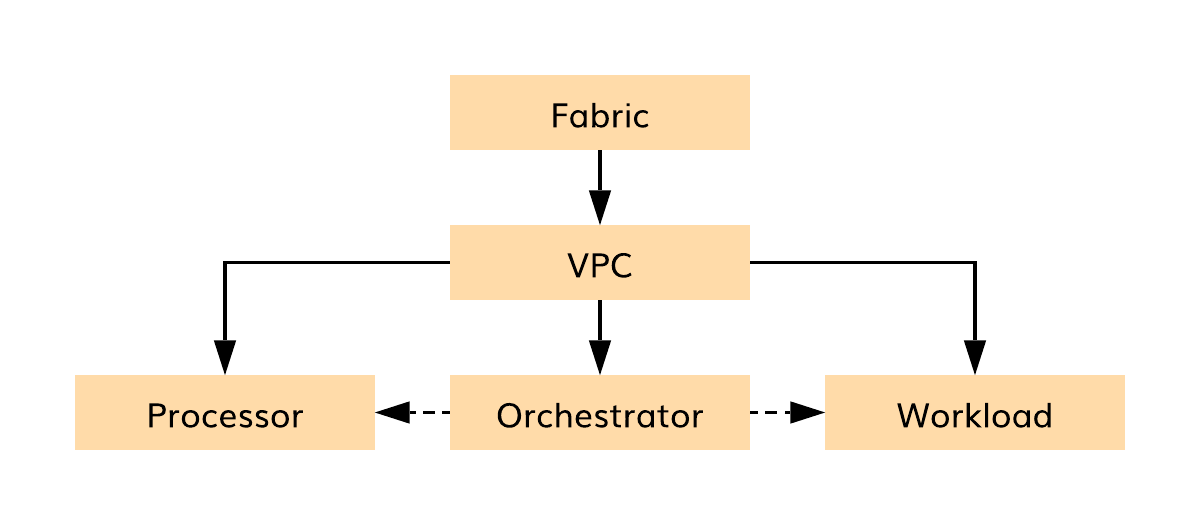
Fig. 126 Fabric components
To see the entity types, you can run the show command without a subcommand:
]$ bwctl show
Usage: bwctl show [OPTIONS] COMMAND [ARGS]...
Show commands
Options:
-h, --help Show this message and exit.
Commands:
fabric Show fabric information
orchestrator Show orchestrator information
processor Show processor information
vpc Show VPC information
workload Show workload information
BWCTL manages the following entity types:
- fabric NAME
- The
fabricentity represents a fabric itself. - orchestrator NAME
- The
orchestratorentity represents a VM playing orchestrator node role. - processor NAME
- The
processorentity represents a VM playing processor node role. - vpc NAME
- The
vpcentity represents a cloud VPC. - workload NAME
- The
workloadentity represents a VM playing workload node role.
Batch¶
With BWCTL CLI, you can use a single batch command to manage a set of entities of the same or different types. Below is an example of the command.
]$ bwctl create batch azr-infra-batch.yml
Using commands¶
Supported commands for each entity type¶
There are five groups of entities, each of which has its own set of commands.
- configure, create, delete, export, leave, set, show
This set of commands is applicable to the following types of entities:
- FABRIC
- create, delete, show
This set of commands is applicable to the following types of entities:
- VPC
- configure, create, delete, show, update
This set of commands is applicable to the following types of entities:
- ORCHESTRATOR
- configure, create, delete, show, start, stop, update
This set of commands is applicable to the following types of entities:
- PROCESSOR
- WORKLOAD
- create, delete
This set of commands is applicable to the following types of entities:
- BATCH
Managing fabrics¶
You can manage fabrics using the following commands:
- configure fabric NAME [OPTIONS]
- The command configures the fabric. You can use the options in this command as follows:
--credentials-file <ceredentials-file>- path to file with credentials for public clouds.
--ssh-private-key <ssh-private-key>- fabric manager’s SSH private key. The SSH private key is optional. If not specified, the tool will create an SSH key dedicated to the fabric.
- create fabric NAME
- The command creates the fabric.
- delete fabric NAME
- The command deletes the fabric.
- leave fabric
- The command leaves the current fabric.
- set fabric NAME
- The command sets the fabric as current.
- show fabric [OPTIONS]
- The command shows the current fabric components if the fabric is set. If not set, the command outputs the list of all available fabrics. Also, you can always use this option:
--list-all- to show the list of all available fabrics.
- export fabric FILE
- The command exports all fabric components and their specifications into a file.
An example of the fabric specification file is shown below.
]$ cat fabric-spec.yml
---
apiVersion: fabric.bayware.io/v2
kind: Fabric
metadata:
description: 'Fabric ohio5784'
name: 'ohio5784'
spec:
companyName: ohioinc
credentialsFile: /home/ubuntu/credentials/credentials.yml
sshKeys:
privateKey: {}
Managing VPCs¶
You can manage VPCs using the following commands:
- create vpc aws|azr|gcp REGION [OPTIONS]
The command creates a VPC in the current fabric. The VPC is created in the specified region of the selected public cloud provider. You can use the options in this command as follows:
--file <filename>- file with VPC configuration.
--dry-run- running the command with this option doesn’t make any changes but shows which
changes will be made if you run the command without the
--dry-runoption.
Note
You can see a list of regions by running the command bwctl show vpc --regions.
- delete vpc NAME
The command deletes the vpc in the current fabric. You can use the options in this command as follows:
--dry-runrunning the command with this option doesn’t make any changes but shows which changes will be made if you run the command without the--dry-runoption.- show vpc [OPTIONS]
The command shows the list of all VPCs in the current fabric if run without any option. You can use the options in this command as follows:
--name <vpc-name>shows information on a given VPC.--cloud <aws|azr|gcp|all>lists all VPCs in a given cloud.--fullinstead of list, provides full information on vpc.--zonesoutputs the list of zones in which VPC can be created.
An example of the VPC specification file is shown below.
]$ cat vpc-spec.yml
---
apiVersion: fabric.bayware.io/v2
kind: Vpc
metadata:
description: 'Azure VPC'
fabric: 'ohio5784'
name: 'azr1-vpc-ohio5784'
spec:
cloud: 'azr'
properties:
region: 'southcentralus'
Managing orchestrators¶
You can manage orchestrators using the following commands:
- configure orchestrator NAME [OPTIONS]
The command configures the orchestrator node in the current fabric. You can use the options in this command as follows:
--all- configures all orchestrator nodes.
--file <filename>- file with orchestrator configuration.
--dry-run- running the command with this option doesn’t make any changes but shows which
changes will be made if you run the command without the
--dry-runoption.
- create orchestrator controller|telemetry|events VPC [OPTIONS]
The command creates the vpc in the current fabric. You can use the options in this command as follows:
--file <filename>- file with vpc configuration.
--dry-run- running the command with this option doesn’t make any changes but shows which
changes will be made if you run the command without the
--dry-runoption.
- delete orchestrator NAME
The command deletes the orchestrator node in the current fabric. You can use the options in this command as follows:
--dry-run- running the command with this option doesn’t make any changes but shows which
changes will be made if you run the command without the
--dry-runoption.
- show orchestrator [OPTIONS]
The command shows the list of all orchestrators in the current fabric if run without any option. You can use the options in this command as follows:
--name <node-name>- shows information on a given orchestrator node.
--cloud <aws|azr|gcp|all>- lists all VPCs in a given cloud.
--full- instead of list, provides full information on orchestrator nodes.
- update orchestrator NAME
The command updates the orchestrator node in the current fabric. You can use the options in this command as follows:
--all- updates all orchestrator nodes.
--dry-run- running the command with this option doesn’t make any changes but shows which
changes will be made if you run the command without the
--dry-runoption.
An example of the orchestrator specification file is shown below.
]$ cat orchestrator-spec.yml
---
apiVersion: fabric.bayware.io/v2
kind: Orchestrator
metadata:
description: 'Policy controller'
fabric: 'ohio5784'
name: 'aws1-c01-ohio5784'
spec:
role: 'manager'
type: 'controller'
properties:
vpc: 'aws1-vpc-ohio5784'
state: 'configured'
Managing processors¶
You can manage processors using the following commands:
- configure processor NAME [OPTIONS]
- The command configures the processor node in the current fabric. You can use the options in this command as follows:
--all- configures all processor nodes.
--orchestrator <FQDN>- orchestrator FQDN.
--location <name>- location name.
--file <filename>- file with processor configuration.
--dry-run- running the command with this option doesn’t make any changes but shows which
changes will be made if you run the command without the
--dry-runoption. - create processor VPC [OPTIONS]
- The command creates the processor node in the current fabric. You can use the options in this command as follows:
--file <filename>- file with processor configuration.
--dry-run- running the command with this option doesn’t make any changes but shows which
changes will be made if you run the command without the
--dry-runoption. - delete processor NAME
- The command deletes the processor node in the current fabric. You can use the options in this command as follows:
--dry-run- running the command with this option doesn’t make any changes but shows which
changes will be made if you run the command without the
--dry-runoption. - show processor [OPTIONS]
- The command shows the list of all processors in the current fabric if run without any option. You can use the options in this command as follows:
--name <node-name>- shows information on a given processor node.
--cloud <aws|azr|gcp|all>- lists all processors in a given cloud.
--full- instead of list, provides full information on processor nodes.
- start processor [NAME] [OPTIONS]
- The command starts the given processor node in the current fabric if the node’s name is specified. You can use the options in this command as follows:
--all- starts all processor nodes.
--dry-run- running the command with this option doesn’t make any changes but shows which
changes will be made if you run the command without the
--dry-runoption. - stops processor [NAME] [OPTIONS]
- The command stops the given processor node in the current fabric if the node’s name is specified. You can use the options in this command as follows:
--all- stops all processor nodes.
--dry-run- running the command with this option doesn’t make any changes but shows which
changes will be made if you run the command without the
--dry-runoption. - update processor [NAME] [OPTIONS]
- The command updates the given processor node in the current fabric if the node’s name is specified. You can use the options in this command as follows:
--all- updates all processor nodes.
--dry-run- running the command with this option doesn’t make any changes but shows which
changes will be made if you run the command without the
--dry-runoption.
An example of the processor specification file is shown below.
]$ cat processor-spec.yml
---
apiVersion: fabric.bayware.io/v2
kind: Processor
metadata:
description: 'Azure processor'
fabric: 'ohio5784'
name: 'azr1-p01-ohio5784'
spec:
config:
orchestrator: 'controller-ohio5784.ohioinc.poc.bayware.io'
properties:
vpc: 'azr1-vpc-ohio5784'
state: 'started'
Managing workloads¶
You can manage workloads using the following commands:
- configure workload NAME [OPTIONS]
- The command configures the workload node in the current fabric. You can use the options in this command as follows:
--all- configures all workload nodes.
--orchestrator <FQDN>- orchestrator FQDN.
--location <name>- location name.
--file <filename>- file with workload configuration.
--dry-run- running the command with this option doesn’t make any changes but shows which
changes will be made if you run the command without the
--dry-runoption. - create workload VPC [OPTIONS]
- The command creates the workload node in the current fabric. You can use the options in this command as follows:
--file <filename>- file with processor configuration.
--dry-run- running the command with this option doesn’t make any changes but shows which
changes will be made if you run the command without the
--dry-runoption. - delete workload NAME
- The command deletes the workload node in the current fabric. You can use the options in this command as follows:
--dry-run- running the command with this option doesn’t make any changes but shows which
changes will be made if you run the command without the
--dry-runoption. - show workload [OPTIONS]
- The command shows the list of all workloads in the current fabric if run without any option. You can use the options in this command as follows:
--name <node-name>- shows information on a given workload node.
--cloud <aws|azr|gcp|all>- lists all workloads in a given cloud.
--full- instead of list, provides full information on workload nodes.
- start workload [NAME] [OPTIONS]
The command starts the given workload node in the current fabric if the node’s name is specified. You can use the options in this command as follows:
--all- starts all workload nodes.
--dry-run- running the command with this option doesn’t make any changes but shows which
changes will be made if you run the command without the
--dry-runoption.
- stops workload [NAME] [OPTIONS]
The command stops the given workload node in the current fabric if the node’s name is specified. You can use the options in this command as follows:
--all- stops all workload nodes.
--dry-run- running the command with this option doesn’t make any changes but shows which
changes will be made if you run the command without the
--dry-runoption.
- update workload [NAME] [OPTIONS]
The command updates the given workload node in the current fabric if the node’s name is specified. You can use the options in this command as follows:
--all- updates all workload nodes.
--dry-run- running the command with this option doesn’t make any changes but shows which
changes will be made if you run the command without the
--dry-runoption.
An example of the workload specification file is shown below.
]$ cat workload-spec.yml
---
apiVersion: fabric.bayware.io/v2
kind: Workload
metadata:
description: 'Azure workload'
fabric: 'ohio5784'
name: 'azr1-w01-ohio5784'
spec:
config:
orchestrator: 'controller-ohio5784.ohioinc.poc.bayware.io'
properties:
vpc: 'azr1-vpc-ohio5784'
state: 'started'
Working with batches¶
You can manage batch file execution using the following commands:
- create batch FILE [OPTIONS]
The command creates the batch. The specification file is mandatory for this command.
--dry-run- running the command with this option doesn’t make any changes but shows which
changes will be made if you run the command without the
--dry-runoption.
- delete batch FILE [OPTIONS]
The command deletes the batch. The specification file is mandatory for this command.
--dry-run- running the command with this option doesn’t make any changes but shows which
changes will be made if you run the command without the
--dry-runoption.
An example of the batch specification file is shown below.
---
apiVersion: fabric.bayware.io/v2
kind: Batch
metadata:
name: backend-infra-and-config-template
description: 'Creates VPC, processor, and three workloads'
spec:
- kind: Workload
metadata:
description: 'optional description'
fabric: 'texas2270'
name: 'azr1-w01-texas2270'
spec:
config:
domain: 'cloud-net'
orchestrator: 'controller-texas2270.texasinc.poc.bayware.io'
password: 'messycard58'
username: 'wkld-azr'
properties:
vpc: 'azr1-vpc-texas2270'
state: 'started'
- kind: Workload
metadata:
description: 'optional description'
fabric: 'texas2270'
name: 'azr1-w02-texas2270'
spec:
config:
orchestrator: 'controller-texas2270.texasinc.poc.bayware.io'
properties:
vpc: 'azr1-vpc-texas2270'
state: 'started'
- kind: Processor
metadata:
description: 'optional description'
fabric: 'texas2270'
name: 'azr1-p01-texas2270'
spec:
config:
orchestrator: 'controller-texas2270.texasinc.poc.bayware.io'
properties:
vpc: 'azr1-vpc-texas2270'
state: 'started'
- kind: Vpc
metadata:
description: 'optional description'
fabric: 'texas2270'
name: 'azr1-vpc-texas2270'
spec:
cloud: 'azr'
properties:
zone: 'southcentralus'
BWCTL cheat sheet¶
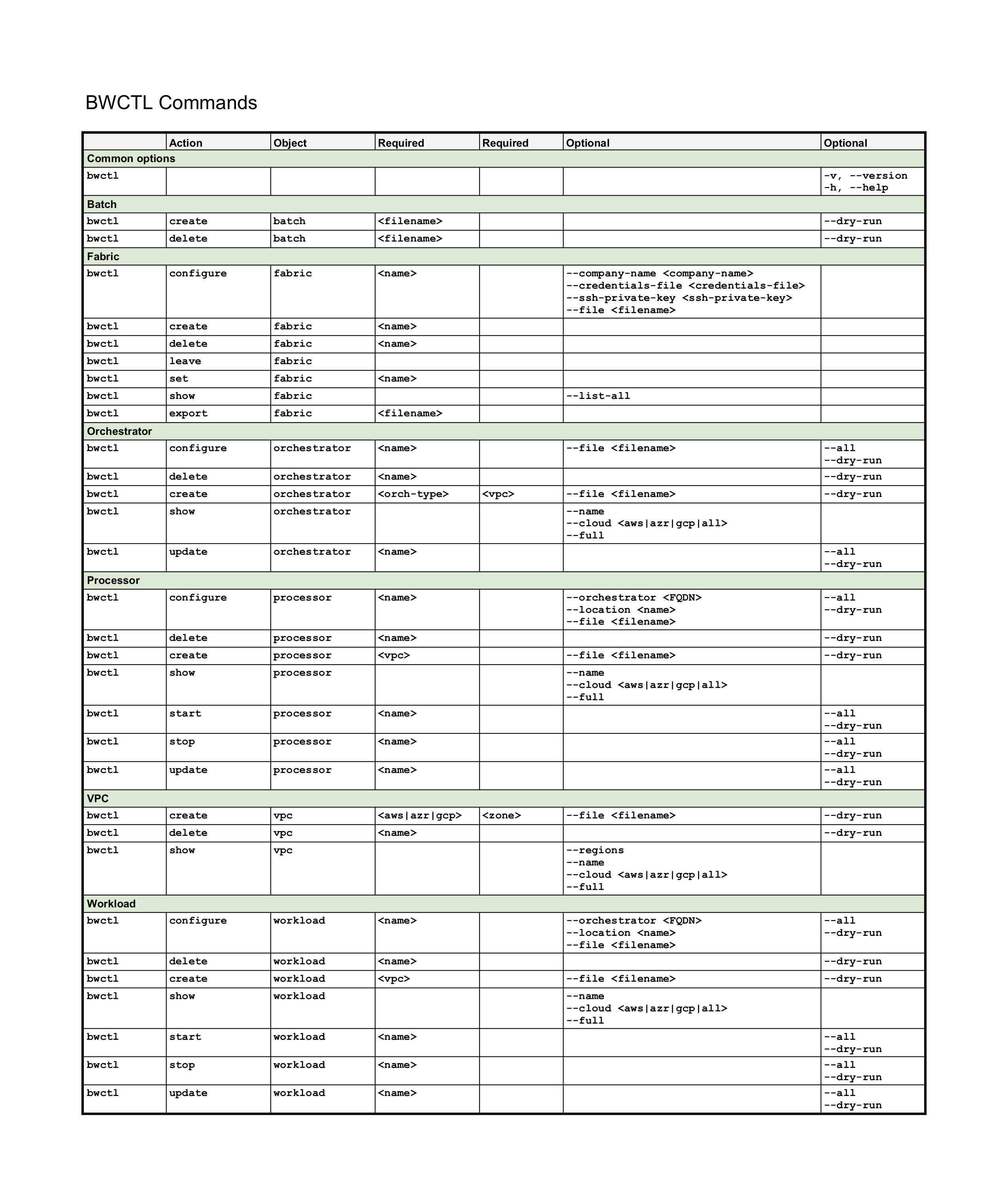
Fig. 127 BWCTL-CLI Cheat Sheet