System Administration¶
This document describes the system administration functions necessary for
configuring SIF policy with the bwctl-api command-line tool or via a web
interface. The steps below will guide you through the creation of domains and
administrators.
Note
Both the bwctl-api command-line tool and the web interface utilize the same orchestrator northbound interface (NBI).
Login to Orchestrator¶
Default Credentials¶
As part of orchestrator configuration process performed with the fabric manager, a FQDN of orchestrator NBI and default administrator credentials were automatically generated.
Note
The FQDN of orchestrator NBI is always defined in the following manner: orchestrator-<fabric>.<company>.<DNS hosted zone> wherein company and DNS hosted zone are from the fabric management configuration and same for all fabrics.
The default administrator credentials are always as follows:
- Orchestrator URL - FQDN of orchestrator NBI
- Domain - default
- Username - admin
- Password - PASSWORD from the configuration step.
Using Web Interface¶
Go to the orchestrator Login page using the FQDN of orchestrator northbound
interface–in this example orchestrator- myfab5.myorg4.poc.bayware.io.
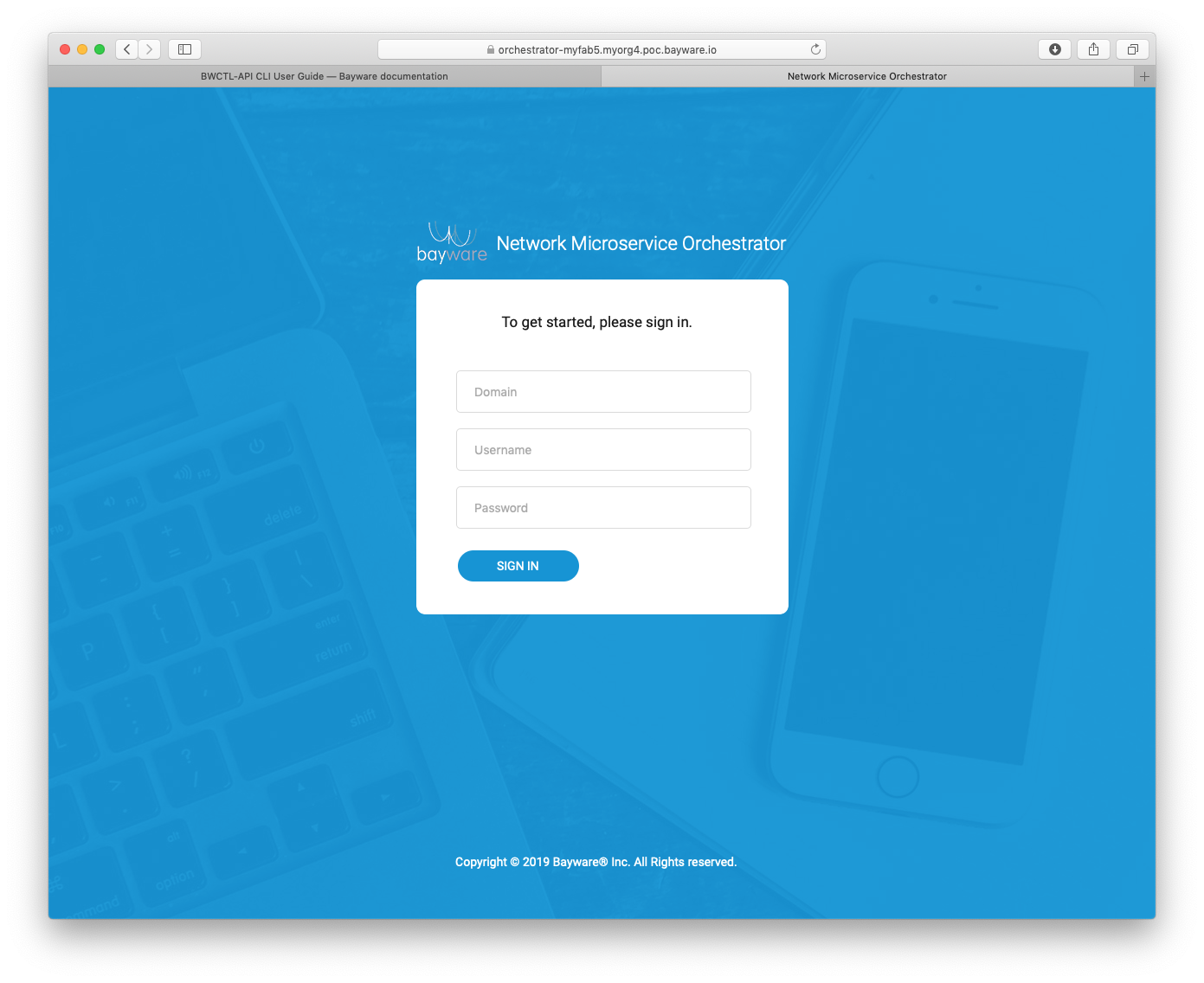
Fig. 128 Orchestrator Login Page
Authenticate into the orchestrator and you will be redirected to the Resource Graph page.
Note
Use the default administrator credentials when login to the orchestrator for the first time.
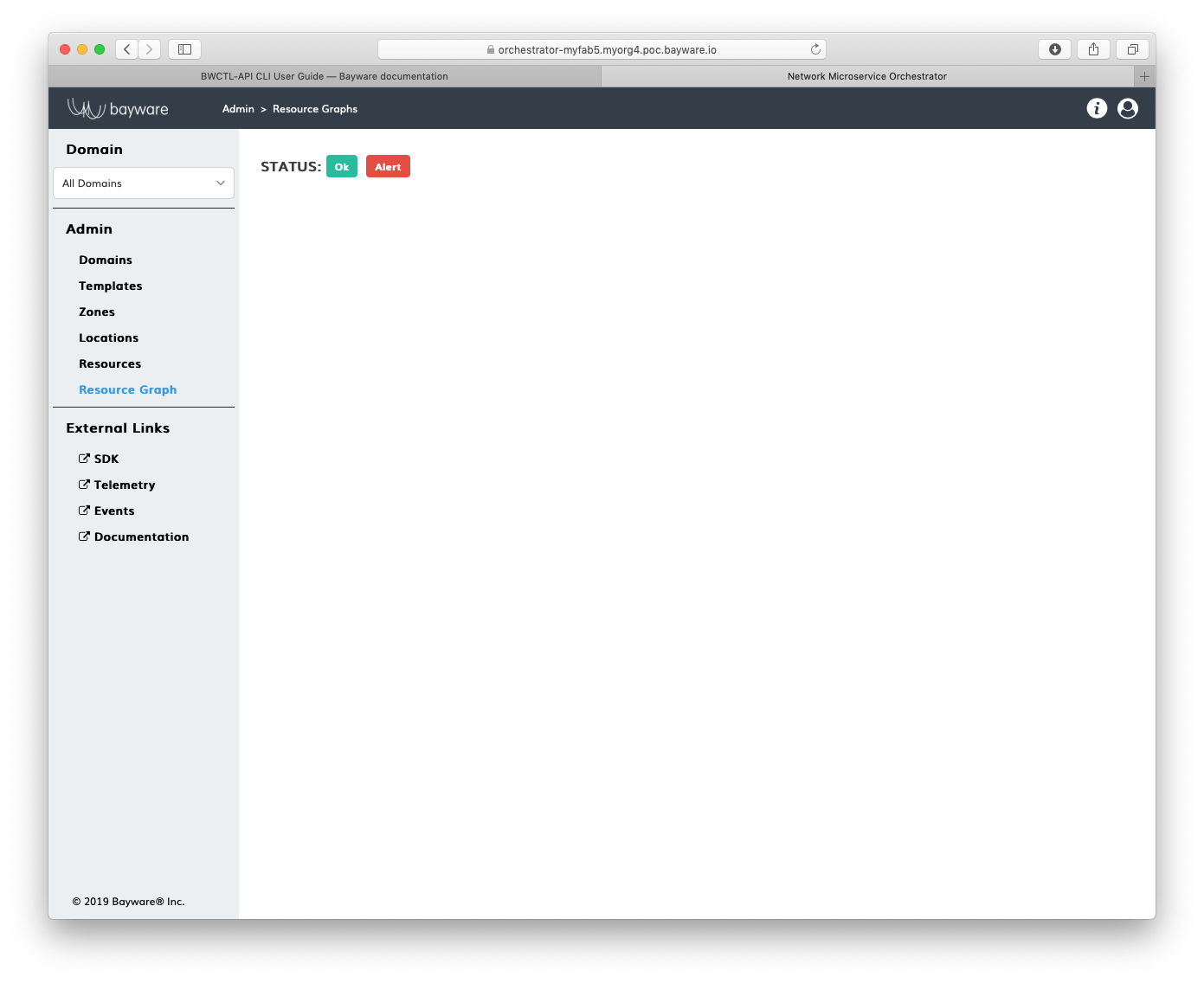
Fig. 129 Example of Resource Graph Page
Using BWCTL-API¶
You can install the BWCTL-API CLI tool on your workstation and work with the orchestrator using a command-line interface.
Note
The BWCTL-API CLI tool comes preinstalled on all fabric manager nodes.
Configure the tool with the administrator credentials.
Note
Again, Use the default administrator credentials when login to the orchestrator for the first time.
To set up the credentials using the BWCTL-API default configuration file, run this command:
]$ nano .bwctl-api/config.yml
After editing, your credential file will look similar to:
hostname: 'orchestrator-myfab5.myorg4.poc.bayware.io'
domain: 'default'
login: 'admin'
password: 'aEPbj6AMa2Yz'
To check whether you are able to authenticate into the orchestrator, run this command:
]$ bwctl-api show domain
You should see the default domain specification:
---
apiVersion: policy.bayware.io/v1
kind: Batch
metadata:
name: List of Domains
spec:
- kind: Domain
metadata:
domain: default
domain_description: System default administrative domain
spec:
auth_method:
- LocalAuth
- LDAP
domain_type: Administrative
Create Administrative Domain¶
Default Domain¶
After the orchestrator installation, only the default domain exists for administrative purposes.
Note
You can keep using this domain for resource and application policy management only if you don’t need to reduce administrative scope.
Using Web Interface¶
To add a new domain, in the Admin > Domains section, click Add Domain.
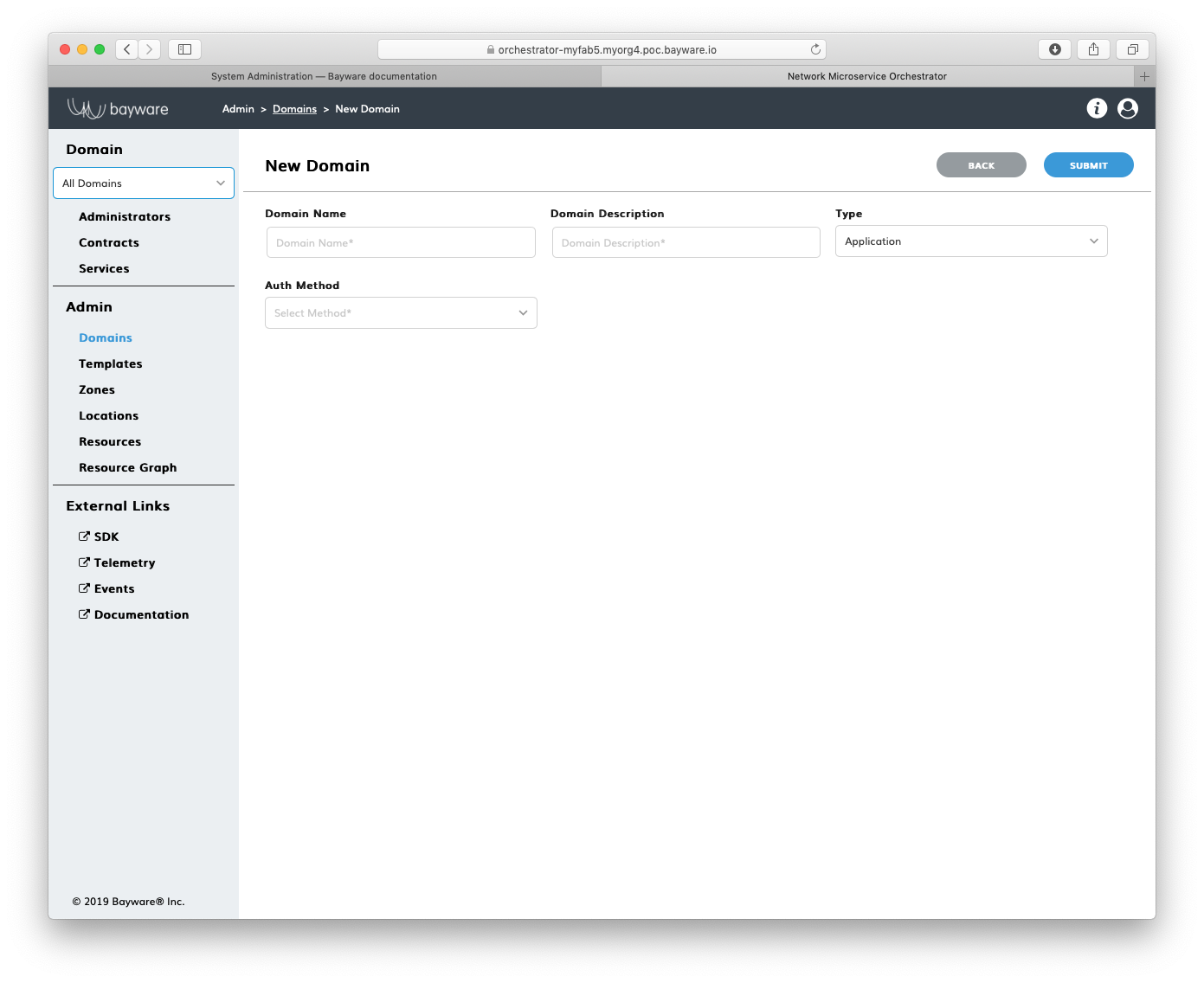
Fig. 130 New Domain Page
Fill out the fields on the New Domain page:
- domain name
- desired domain name;
- type
AdministrativeandApplication– an administrative domain is used to manage application and/or resource policy, while an application domain is used to manage application policy only;- description
- add description for domain;
- authorization method
LocalAuthin local orchestrator database orLDAPAuthat directory server.
Submit the new domain configuration and you should see the domain appears in
the list on the Admin > Domains page.
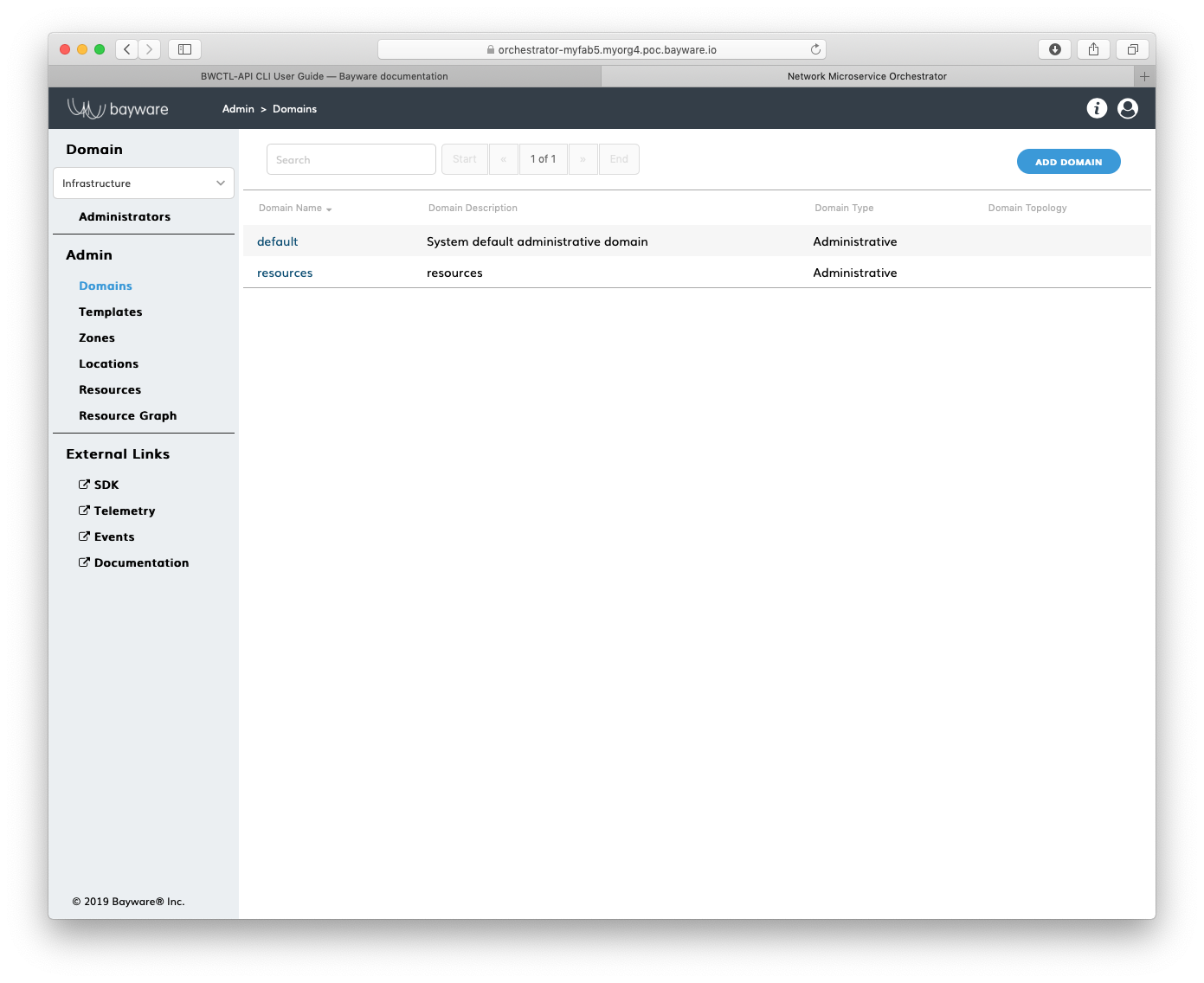
Fig. 131 List of Domains
Using BWCTL-API¶
To create a new domain from bwctl-api, run this command with the desired domain
name and type–in this example resources and Administrative respectively–as the
arguments:
]$ bwctl-api create domain resources -type Administrative
You should see output similar to this:
[2019-10-15 18:28:49.711] Domain 'resources' created successfully
Now, check again the list of existing domains by running this command:
]$ bwctl-api show domain
You should see the new domain specification among others:
---
apiVersion: policy.bayware.io/v1
kind: Batch
metadata:
name: List of Domains
spec:
- kind: Domain
metadata:
domain: default
domain_description: System default administrative domain
spec:
auth_method:
- LocalAuth
- LDAP
domain_type: Administrative
- kind: Domain
metadata:
domain: resources
domain_description: resources
spec:
auth_method:
- LocalAuth
domain_type: Administrative
Note
When options are not specified, the bwctl-api tool applies default configuration settings. See BWCTL-API CLI Manual for specific details.
Create Administrator¶
Default Administrator¶
The new orchestrator is always set up with a default administrator admin placed
in the administrative domain default.
Using Web Interface¶
If needed, to create a named administrator account click Add Admin on the All
Domains > Administrators page.
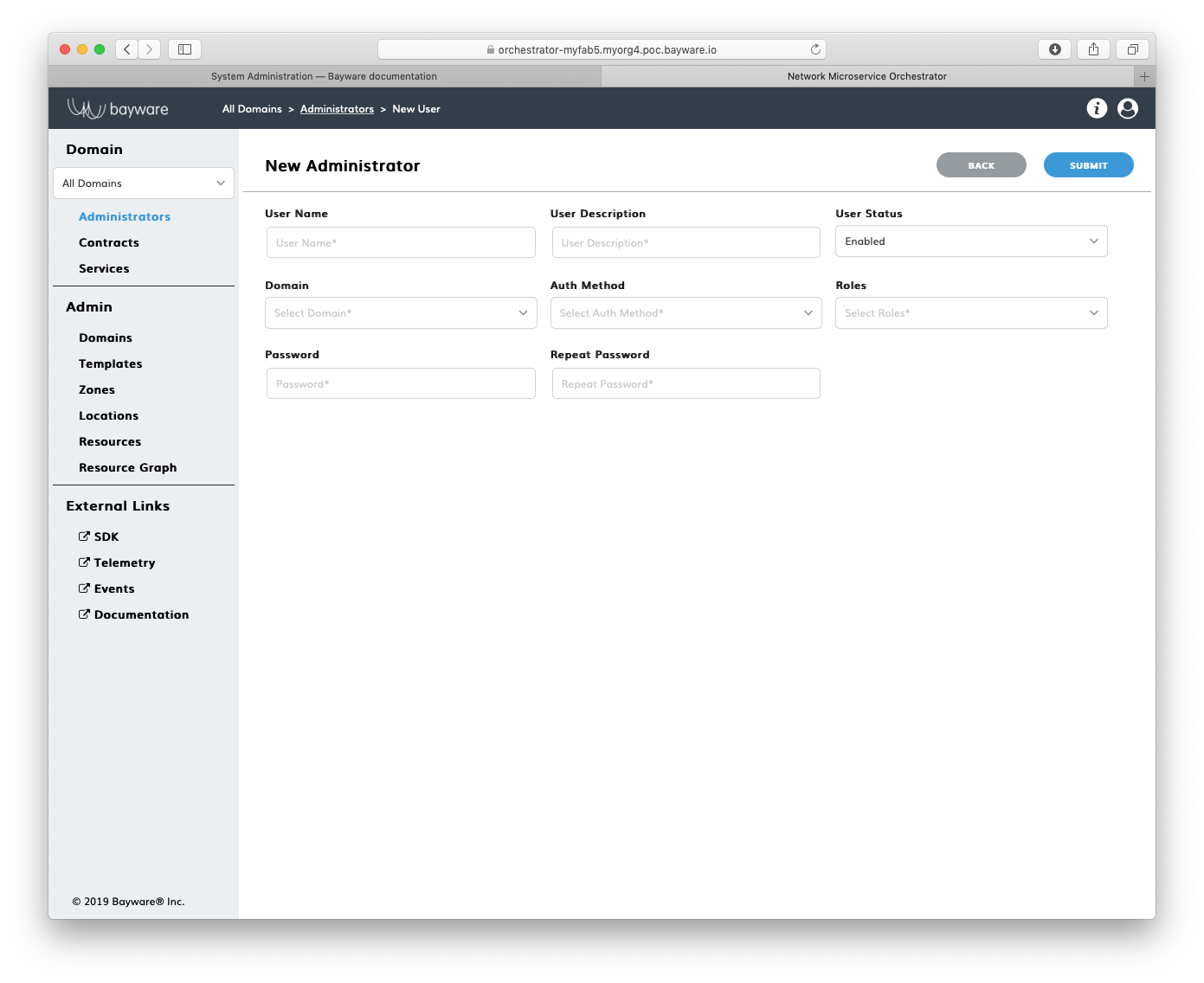
Fig. 132 New Administrator Page
Fill out the fields on the New Administrator page:
- User Name
- desired administrator name;
- User Description
- administrator description;
- User status
- choose between
EnabledandDisabled; - Domain
- select domain where administrator will operate;
Auth Method
LocalAuth in local database or LDAPAuth at directory server (available options
are inherited from domain authentication type);
- Roles
- administrator permissions–
systemAdminordomainAdmin; - Password, Repeat password
- administrator password.
Submit the new administrator configuration and you should see the new
administrator appears in the list on the All Domains > Administrators page.
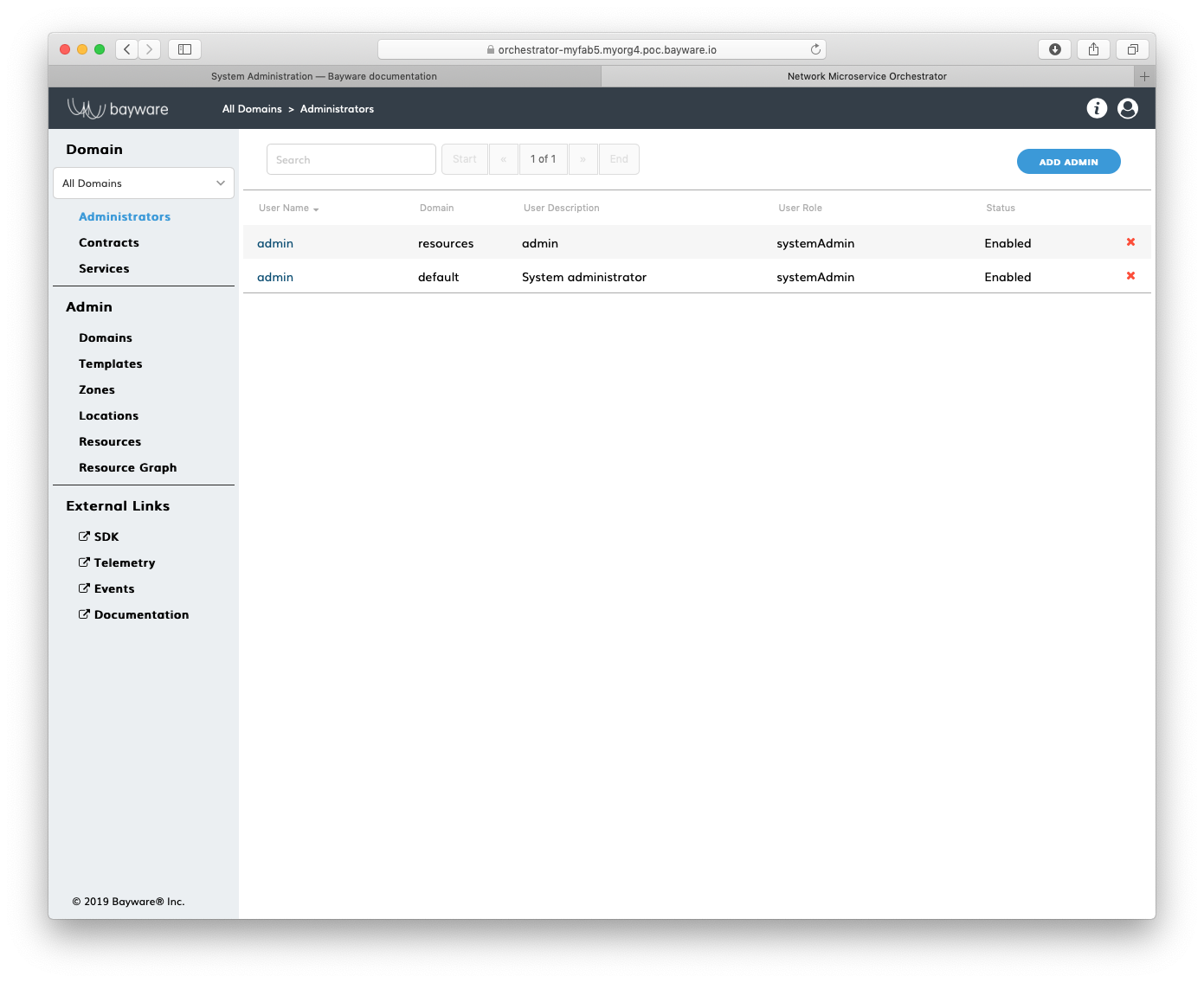
Fig. 133 List of Administrators
Using BWCTL-API¶
To create a new administrator from bwctl-api, run this command with the desired
administrator name in given domain and role–in this example admin@resources and
systemAdmin respectively–as the arguments:
]$ bwctl-api create administrator admin@resources --roles systemAdmin
You will be prompted to enter and repeat password:
Password:
Repeat for confirmation:
[2019-10-15 20:57:55.891] Administrator 'admin' created successfully
Now, check the list of existing administrators by running this command:
]$ bwctl-api show domain
You should see output similar to:
---
apiVersion: policy.bayware.io/v1
kind: Batch
metadata:
name: List of Administrators
spec:
- kind: Administrator
metadata:
user_domain: resources
username: admin
spec:
is_active: true
roles:
- systemAdmin
user_auth_method: LocalAuth
- kind: Administrator
metadata:
user_domain: default
username: admin
spec:
is_active: true
roles:
- systemAdmin
user_auth_method: LocalAuth
Note
When options are not specified, the bwctl-api tool applies default configuration settings. See BWCTL-API CLI Manual for specific details.