Create Orchestrator¶
Now that you have setup your Fabric Manager, and created a new Fabric, it’s time to create a VPC with Policy Orchestrator Nodes.
Create VPC¶
Once you are in the BWCTL command prompt, show a list of available VPC regions by running this command:
(myfab2) bwctl> show vpc --regions
You should see the list of the regions, in which you can create your VPC, similar to:
aws:
ap-east-1
ap-northeast-1
ap-northeast-2
ap-south-1
ap-southeast-1
ap-southeast-2
ca-central-1
eu-central-1
eu-north-1
eu-west-1
eu-west-2
eu-west-3
sa-east-1
us-east-1
us-east-2
us-west-1
us-west-2
azr:
australiaeast
australiasoutheast
brazilsouth
canadacentral
centralindia
centralus
eastasia
eastus
eastus2
japaneast
northcentralus
northeurope
southcentralus
southeastasia
southindia
westcentralus
westeurope
westus
westus2
gcp:
asia-east1
asia-east2
asia-northeast1
asia-northeast2
asia-south1
asia-southeast1
australia-southeast1
europe-north1
europe-west1
europe-west2
europe-west3
europe-west4
europe-west6
northamerica-northeast1
southamerica-east1
us-central1
us-east1
us-east4
us-west1
us-west2
Now, to create a new VPC for orchestrator nodes, run the command with the cloud
and region names–in this example azr and westus, respectively, as an argument:
]$ bwctl> create vpc azr westus
You should see output similar to:
[2019-09-25 17:36:58.649] Creating VPC: azr1-vpc-myfab2...
...
[2019-09-25 17:38:26.089] VPCs ['azr1-vpc-myfab2'] created successfully
Note
The VPC name has been autogenerated. Use this name from the command output at the next step.
Create Controller Node¶
To create a controller node for the orchestrator, run this command with the
orchestrator VPC name–in this example azr1-vpc-myfab2 –as argument:
(myfab2) bwctl> create orchestrator controller azr1-vpc-myfab2
You should see output similar to:
[2019-09-25 17:39:48.091] Creating new orchestrator 'azr1-c01-myfab2'...
...
[2019-09-25 17:43:56.811] ['azr1-c01-myfab2'] created successfully
[2019-09-25 17:43:56.840] Generating SSH config...
Note
The orchestrator node name has been autogenerated. Use this name at the next step.
Next, configure the orchestrator node by running this command with the
orchestrator node name–in this example azr1-c01-myfab2 –as argument:
(myfab2) bwctl> configure orchestrator azr1-c01-myfab2
You should see output similar to:
[2019-09-25 17:44:38.177] Setup/check swarm manager on orchestrator 'azr1-c01-myfab2'
...
[2019-09-25 17:50:14.166] Orchestrators: ['azr1-c01-myfab2'] configured successfully
[2019-09-25 17:50:14.166] IMPORTANT: Here is administrator's password that was used to initialize controller. Please change it after first login
[2019-09-25 17:50:14.166] Password: RWpoi5RkMDBi
Note
Be sure to write down the PASSWORD as it appears on your screen, it will be needed later.
To login to the orchestrator, you will use the FQDN of orchestrator northbound interface (NBI).
The FQDN of orchestrator NBI has been auto-generated on the prior step and in this example has the structure as follows:
orchestrator-myfab2.myorg2.poc.bayware.io
Note
The FQDN of orchestrator NBI is always defined in the following manner: orchestrator-<fabric>.<company>.<DNS hosted zone> wherein company and DNS hosted zone are from the fabric management configuration and same for all fabrics.
Authenticate into the orchestrator via a web browser and use the following information:
- Orchestrator URL - FQDN of orchestrator NBI,
- Domain - default,
- Username - admin,
- Password - PASSWORD from the prior step.
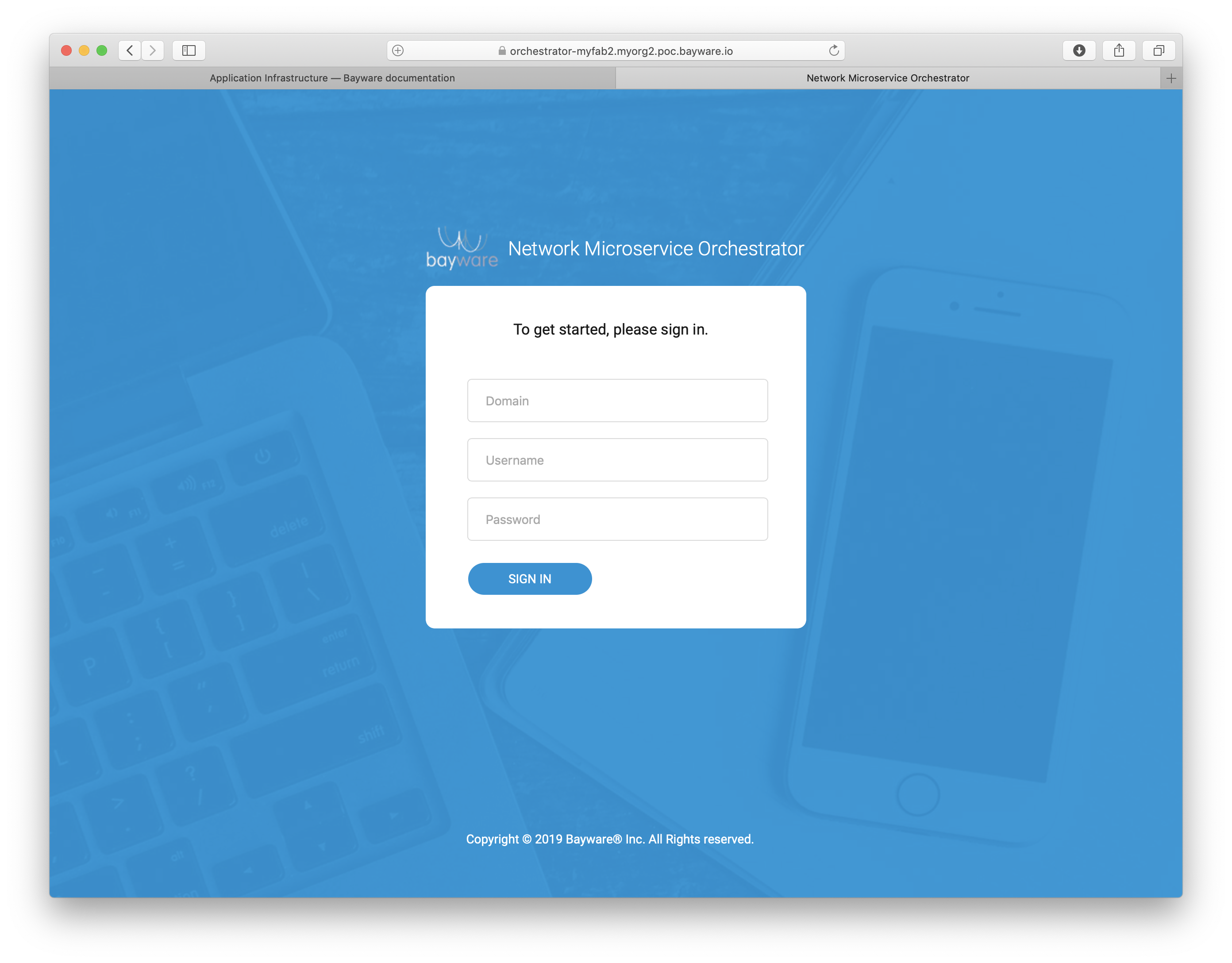
Fig. 10 Orchestrator Login Page